Performance Still Matters—Even with Modern Hardware
Why Performance Still Counts
Modern devices are more powerful than ever, but that doesn’t always guarantee smooth, efficient performance. Whether you’re on a new laptop, desktop, or tablet, performance impacts how much you get done—and how quickly.
Smart software choices and minor system tweaks can make a noticeable difference, even on powerful machines. Over time, temporary files, background processes, and bloated apps can slow things down.
- Hardware capabilities are only part of the equation
- System performance affects productivity and user experience
- Optimization is about making what you have work better, not buying new parts
Who Can Benefit from Smart Performance Tweaks
This matters for more people than you might think. Performance optimization is no longer the domain of tech enthusiasts—everyone from remote professionals to casual streamers benefits from a faster, more responsive machine.
- Remote Workers: Improve video call quality, multitask without lag
- Gamers: Reduce latency, increase frame rates
- Creative Pros: Smoother rendering, faster load times in editing software
- Everyday Users: Open apps faster, enjoy seamless browsing
No Major Upgrades Required
The good news? Most improvements don’t require expensive new hardware. A few smart settings adjustments, background app management, and regular system maintenance can go a long way.
- Optimize your current setup with practical, low-cost steps
- Maximize results without spending hundreds on upgrades
- Sometimes, small tweaks unlock big gains in speed and fluidity
Declutter Your Machine: Cleanups That Actually Boost Performance
Your computer’s performance often has less to do with hardware limitations and more to do with digital clutter. A quick cleanup can unlock smoother multitasking, faster startups, and a noticeable boost in speed.
Remove What You Don’t Use
Not every app needs to stick around. Many of us ignore the dozens of unneeded apps that pile up over time.
- Uninstall unused apps manually through Control Panel (Windows) or Applications folder (macOS)
- Remove manufacturer bloatware and pre-installed software that serves no purpose
Taking 10 minutes to evaluate what you actually use can clear up significant amounts of memory and reduce background processes.
Disable Startup Programs
Too many programs launch at startup, slowing down boot times and eating into your RAM.
- On Windows: Use Task Manager → Startup tab to disable unnecessary programs
- On macOS: Go to System Settings → General → Login Items
- Only keep essential startup items like your antivirus or cloud storage
With fewer programs running in the background, your machine will feel significantly faster right from boot.
Automate Cleanups with Built-In Tools
Both Windows and macOS offer built-in utilities to help you manage storage:
- Windows Storage Sense: Automates downloads folder cleanup, temporary files removal, and recycle bin trash
- macOS Optimize Storage: Moves unused files to iCloud and recommends large files or unused apps for deletion
These tools run quietly but help prevent the slow creep of clutter.
Bonus: Go Deeper With Reliable Third-Party Tools
Sometimes, built-in tools aren’t enough. If you’re looking for a thorough cleanup:
- CCleaner (Windows/macOS): Removes junk files, clears browser cache, and lets you manage startup programs easily
- CleanMyMac X (macOS): Offers deep cleaning, system optimization, and malware checks
Be cautious: Always download third-party apps from the official site, and avoid tools with aggressive ads or upselling traps.
A regular digital declutter requires minimal effort but brings long-term performance improvements. Make cleanups part of your monthly routine to keep your system running lean and fast.
Outdated drivers are one of those sneaky problems that tank your system’s performance without warning. Glitches, crashes, unresponsive hardware—these often trace back to the quiet sabotage of an old driver. And in the world of vlogging, where audio sync, frame rates, and rendering matter, that’s more than just a headache.
Fortunately, keeping them updated doesn’t require much time. Built-in tools like Windows Update or macOS Software Update can handle most cases automatically. For things like graphics cards, microphones, or cameras, the Device Manager (on Windows) lets you update specific drivers as needed.
If you’re someone who doesn’t want to think about any of this, automatic driver utilities are your friend. Tools like Driver Booster or Driver Easy scan your system, flag out-of-date drivers, and update them—no deep tech knowledge required. Minimal effort, maximum return.
Bottom line: updated drivers mean fewer tech breakdowns and a smoother workflow. That’s one simple way to keep your content production sharp.
Managing background tasks is a low-effort, high-reward hack for creators who want to optimize their setup without buying new gear. Startup apps are a good place to start. On Windows, head into Task Manager (Ctrl + Shift + Esc), click the Startup tab, and disable anything that doesn’t need to run the second you boot up. On macOS, open Activity Monitor or go straight to System Settings > Users & Groups > Login Items. Less clutter means faster startup, fewer hangs, and more focus.
Next, turn your attention to background services. Things like cloud sync tools, auto updaters, or idle device managers can eat up CPU and memory without giving you much back. Use msconfig on Windows or launchctl on the Mac side if you want deeper control—but tread carefully.
For advanced users, command line tools offer full control. In PowerShell, commands like Get-Process or Stop-Process let you monitor and kill tasks directly. On macOS or Linux terminals, ps aux combined with kill or top gives real-time angles on what’s slowing the machine down. As always, don’t shoot the wrong thing—know what the process does before you yank it.
Clean uptime makes editing smoother, renders faster, and lets your machine keep up with your ideas. That’s the point here: remove friction, not just files.
If your editing setup feels sluggish, you don’t always need to upgrade hardware—sometimes it’s about unlocking what you’ve already got. Here’s how to tune up your system so it works with you, not against you.
First, power settings. On both Windows and macOS, shift your power plan to prioritize performance. This avoids CPU throttling and keeps your machine running at full tilt when needed. On Windows, go into Power Options and select ‘High Performance’ or create a custom plan. On Macs, it’s more subtle, but keep it plugged in and disable battery-saving features while working.
Next, kill off unnecessary animations and shadows. These little flourishes drain resources that could be better used rendering your timeline. On Windows, head to System > Advanced Settings > Performance > Settings, then pick “Adjust for best performance” (or selectively disable effects). On macOS, reduce transparency and motion from the Accessibility panel.
Finally, consider tweaking virtual memory. If you’re running short on RAM—especially with heavy-duty video editing—your system relies on virtual memory to pick up the slack. On Windows, that means customizing the paging file size in System Properties. The rule: set the initial and max size based on your RAM amount (a good start is 1.5x your RAM). On Mac, this is managed automatically, but if you’re hitting swap limits often, it’s time to add real memory—not just tweaks.
Dial these settings in, and you’ll squeeze more power out of your rig without spending a cent.
Keeping Your System Clean: The Basics Still Matter
If you’ve been vlogging for more than a week, your machine is already working overtime. Raw footage, cached previews, autosaves—it all piles up fast. Deep cleaning temp files, system logs, and cached data isn’t glamorous, but it keeps things running smooth. Use built-in tools like Disk Cleanup on Windows or Storage Management on macOS. Third-party cleaners can help too, just pick reputable ones and skip the bloatware.
Now about defragging: if you’re still on an HDD, it’s worth doing every month or so. SSDs don’t need it—and actually, you shouldn’t do it. SSDs manage storage differently and defragging them just wears them out faster. Let your OS handle optimization automatically.
Set a reminder to clean house once a month. Weekly if you’re editing a lot. Regular maintenance makes everything—from launching After Effects to uploading content—snappier and less prone to crashes. Boring? Maybe. Necessary? Absolutely.
System-Level Optimization for Power Users
To truly unlock performance and control over your machine, creators and digital professionals are starting to dig beneath the surface. Adjusting BIOS/UEFI settings, controlling data privacy, and automating repetitive tasks are becoming standard steps in a serious workflow setup. Here’s how to level up:
BIOS/UEFI Tweaks to Maximize Efficiency
Making modifications at the firmware level can help sharpen your system’s startup and memory performance.
- Set boot priority to ensure your operating system or primary drive loads first without unnecessary delays.
- Enable XMP (Extreme Memory Profile) to optimize RAM speed based on your hardware’s full potential.
- Adjust fan curves if your BIOS supports it. Quieter operation and better thermal control can benefit video editing setups or recording environments.
Tip: Always double-check manufacturer documentation before tweaking BIOS/UEFI settings to avoid system instability.
Shut Down Telemetry and Background Data Collection
While operating systems and apps may collect background data for analytics and product improvement, many power users prefer to keep control over what gets shared.
- Disable Windows telemetry via Group Policy Editor or third-party privacy tools.
- Turn off “optional” diagnostics settings and ad tracking in your OS’s privacy dashboard.
- Remove or limit startup apps to prevent bandwidth and RAM drain.
Automate Repetitive Work With Scripts
Time spent repeating the same manual tasks is time lost. Automation tools make daily maintenance and editing workflows faster and more consistent.
- Use PowerShell or Bash scripts to batch rename files, organize folders, or back up content.
- Schedule shutdown, updates, or file syncing with task schedulers.
- Consider tools like AutoHotkey (Windows) or Automator (Mac) to script multi-step actions with a single keystroke or shortcut.
Automation isn’t just about speed—it frees up mental space so you can focus on creative decisions instead of routine clicks.
Stay Secure Without Slowing Down
If you’re a creator uploading weekly—or daily—videos, system lag is your enemy. Malware, background intrusions, and bloated antivirus suites can all strangle your workflow. Luckily, 2024 brings a crop of lightweight antivirus and firewall tools built for efficiency. Options like Bitdefender Free, Malwarebytes, or TinyWall (for firewall needs) protect without bogging down performance. They run lean, update quietly, and don’t chew up your RAM mid-edit.
But security isn’t just about what you install—it’s also about what you avoid. Downloading sketchy plugins for Premiere or clicking on shady sponsor links is how malware slips in and hijacks your processing power. Once that happens, rendering or uploading turns into a slog. Protect your system like your content depends on it—because it does.
Want to tighten things up even more? Check out our guide on how to set up a secure home network in minutes.
Performance tuning isn’t glamorous, but it’s what separates thriving vloggers from those spinning wheels. The truth is, there’s no one-size-fits-all blueprint. What works for one creator’s workflow or audience won’t necessarily fit another. The key is to build your own baseline—then test against it. Try, measure, tweak, repeat. This is less about chasing perfection and more about keeping things sharp.
Set a reminder every quarter. Seriously. Block an hour or two to look at your process, analytics, time sinks, and bottlenecks. Are your editing tools still the best fit? Is your upload schedule hurting or helping your engagement? These are the quiet levers that, once dialed in, make weekly output smoother and more impactful.
Most important: don’t flatline. Platforms evolve, and so should your systems. Tune your setup like you’d tune an instrument—regularly, intentionally, and with your future self in mind.
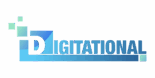
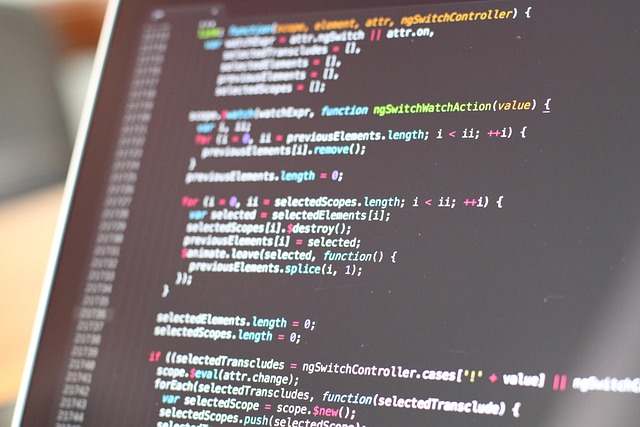
 Senior Design Analyst
Senior Design Analyst