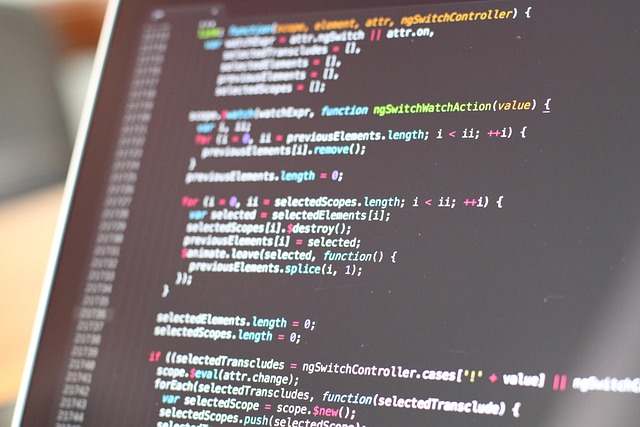How to Design Icons in Figma
Creating sleek, consistent icons in Figma doesn’t happen by accident—it’s a structured process. Here’s a step-by-step breakdown to help you go from rough idea to pixel-perfect design.
Start with a Rough Sketch
Before jumping into the details, begin with loose, low-fidelity sketches. Whether you prefer traditional pen and paper or Figma’s pencil tool, the goal is to keep it freeform and exploratory.
- Use simple shapes to capture overall structure
- Focus on idea generation, not perfection
- Keep multiple variations—you’ll refine later
Build Using Vector Tools
Once your concept is clear, move into vector work. This is where your sketch becomes a proper icon.
- Use the pen tool for drawing custom paths
- Combine basic shapes using Boolean operations like Union and Subtract
- Simplify paths—fewer points, cleaner curves
Fine-Tune With Precision
Great icon design comes down to the details. This stage is all about refining and aligning.
- Snap elements to the pixel grid to avoid blur
- Set consistent stroke weights and alignment
- Zoom in frequently to check for symmetry and sharpness
Group and Componentize
Icons shouldn’t live in isolation—prepare them for reuse across your UI.
- Convert each icon into a reusable component
- Give each one a clear, logical name (e.g.,
icon/settings-line) - Store them in a shared library for team access
Test In Context
An icon that looks great in Figma might fail inside your app. Always test before considering it final.
- Export and insert icons into a real UI mockup (headers, buttons, navs)
- Evaluate performance at different sizes and states
- Gather internal or user feedback, then refine as needed
A strong icon system is built on consistency, clarity, and reusability. These steps ensure you hit all three.
Icons may be small, but they do a lot of heavy lifting. They’re the visual shorthand for everything from actions and categories to entire brand personalities. In a crowded digital space, getting icons right isn’t just a design choice—it’s a product decision. That’s why relying on cookie-cutter icon packs doesn’t cut it anymore. They might save time upfront, but they dilute the experience and make products feel forgettable, even clunky.
Custom icons pay off. They can reinforce your brand, guide users more intuitively, and improve accessibility for everyone—especially when paired with thoughtful labels and contrast. And with Figma in the mix, there’s no excuse for skipping it. The design process is lean. You can build, tweak, replicate, and apply system-wide changes in minutes. Decent icons are easy. Great ones are fast. No plugins or guesswork required.
So yeah, icons are basic. But when done right, they’re basically magic.
Introduction
Vlogging didn’t fade. It evolved. Through algorithm waves, shifting viewer habits, and the rise of new platforms, vlogging held its ground by doing what it’s always done best—connecting human stories to real faces. Even when everyone said attention spans were shrinking and long-form was dead, vlogs adapted, shrunk, stretched, and kept showing up. They traded polish for authenticity and leaned into sharing moments as they happened.
Now, 2024 is shaking things up again. Platforms are tweaking their algorithms, content formats are morphing, and AI is no longer a tool—it’s part of the team. Creators have to pivot fast, know the rules of engagement, and double down on what makes them irreplaceable: voice, vision, and consistent presence. Trends are shifting toward deeper value, faster delivery, and niche audiences who care more than they scroll. Miss the signal, and you’re buried. Tune in, and you’re ahead.
Good icons don’t need to be complicated. Start with basic shapes—squares, circles, lines—and stick to the pixel grid. This keeps things sharp and builds trust in your visual language. Forget the flashy extras; clarity beats clever.
Consistency is where most sets fall apart. Keep your stroke weights uniform, use the same corner radii, and lock in your spacing system. Repeating rules across icons creates a rhythm users intuitively understand. If one icon feels off, it breaks the whole set.
Use constraints and frames from the start. They make resizing painless and help you build scalable systems. Whether it’s 16px or 128px, your icons should remain intact without tweaking each one.
And remember: geometry isn’t everything. Perfect symmetry can feel stiff or unbalanced. Step back from the math and eyeball it when needed. Optical balance is about how it feels, not just how it measures.
Design Workflow Enhancements with Icon Systems
For vloggers building brand presence across thumbnails, intros, overlays, and merch, iconography matters more than ever. That means it’s time to level up how you work with icons—not just what they look like, but how they’re designed, stored, and exported.
Start by using smart plugins like Iconify in your design tools. It’s versatile and full of ready-made icons, great for benchmarking or inspiration when building your own set. Pair that with reusable vector styles—same stroke width, corner radius, and fill behavior—so you don’t end up reinventing the wheel every time.
When you’re ready to ship, batch export. Whether it’s SVG for web, PNG for quick assets, or font files for scale, get it done in one go. This saves time—and headaches.
And if you’re working with a team (or even future-you), version control matters. Use shared libraries in Figma or your design tool of choice to keep everything synced. Changes update globally. Everybody stays on the same page. No more hunting for v1finalFINAL.ai files.
Small systems now mean less chaos later.
Common Mistakes in Icon Design
Let’s get right into it—icon design isn’t just about looking good in a Figma file. It’s about function at various sizes, in a bunch of real-world scenarios. Where do people mess up most?
First, over-detailing at small sizes. Your icon might look sharp blown up, but shrink it down to 16×16 and suddenly it’s a fuzzy mess. Stick to bold shapes and clear silhouettes. Intricate shadows and tiny linework don’t survive scale.
Second, inconsistent sizing across your icon set kills visual rhythm. One icon shouldn’t feel twice as large or small as another on the same row. Be ruthless about aligning proportions.
Third—and this one’s overlooked—scalability and responsiveness are not just web terms, they’re survival tactics. Your icons need to work across devices, resolutions, and user settings. Design them to be flexible.
And finally, always—always—test your icons on both dark and light themes. What pops on white might vanish on black. A good set performs well under both conditions, no questions asked.
Get these basics wrong, and your icons become noise. Nail them, and suddenly they’re part of the story, not just decoration.
Custom Icons: Form Meets Function
Custom icons aren’t just aesthetic extras—they’re tools that drive user clarity, reinforce brand identity, and elevate interactions across your content or app. In 2024, icons need to do more than look good—they need to work hard.
More than Decoration: Functional Design
Icons should guide, not confuse. A well-crafted icon communicates purpose in an instant, reducing cognitive load and improving UX.
- Use icons to reinforce actions (like save, delete, share)
- Avoid overly abstract symbols—clarity comes first
- Design for both light and dark modes, and test across device sizes
Build a Consistent Icon System
Custom icons work best when they’re designed as part of a system, not a set of one-offs. This ensures visual rhythm and uniformity across your project.
- Choose a visual style early (stroke width, corner radius, etc.)
- Stick to a consistent grid and alignment principles
- Limit your color palette unless variation serves a specific function
Get Inspired, But Don’t Copy
Inspiration is essential—but direct duplication will hold your design back. Instead:
- Study collections from well-regarded libraries
- Notice how icons map to user expectations
- Refine your own icon set over time as your product evolves
Figma: Precision Meets Flexibility
Figma gives designers an ideal workspace for building icon systems. But it isn’t magic—the final output still depends on your attention to detail.
- Use frames and components to build reusable icon sets
- Apply constraints and alignment tools for pixel-perfect precision
- Collaborate with other designers to stress-test icon clarity in context
A great icon doesn’t just look right—it feels right. The more intentional your set, the more intuitive your user’s experience.
For a smoother design workflow, make sure your tools aren’t slowing you down. Creators today are juggling high-res editing, multi-layered effects, and AI plug-ins—and if your computer can’t keep up, you’re burning hours you don’t have. A sluggish machine can choke momentum mid-edit or crash during exports. Not ideal.
Whether you’re vlogging on 4K footage, using AI for jump-cut cleanups, or batch-editing Instagram Reels, performance matters. RAM, storage speed, background apps—these small things stack up. Optimizing your setup might not sound glamorous, but it beats your screen freezing during final cut.
If you’re not sure where to start, or if your system just feels slower than it should, we’ve broken it all down here: How to Optimize Your Computer for Better Performance in 2024.
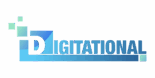
 Senior Design Analyst
Senior Design Analyst